고정 헤더 영역
상세 컨텐츠
본문
Rating 4.20 (15 Votes) The latest version of the EZ Vinyl/Tape Converter for Windows exports music files to a location directly on your computer. This guide walks through the steps needed to record songs to the directory of your choice.
It also shows how to import your music into iTunes in just a few easy steps. Download the EZ Vinyl/Tape Converter software by clicking Contents. EZ Vinyl/Tape Converter Walkthrough - Windows. First, connect the ION turntable or tape player to the computer with the USB cable and ensure that it is powered on. Next, open and run the EZ Viyl/Tape Converter software. A window that says step 1: get connected will open up. Press Next.
In step 2: Get the music ready to play, there are two very important items that can greatly affect your recordings: GAIN and the Split recording into tracks. The GAIN slider is located next to the display meter. Its purpose is to control how loud or soft you would like the recording to be.
Bringing the slider up will increase the volume and down will decrease it. It is very important to make sure the level on the meter is not staying in the red. This is called clipping and will cause your recordings to sound very distorted The second item is the Split recordings into tracks feature. When this box is checked off the software will automatically advance the recording to the next track when it detects 4-6 seconds of silence This option can be toggled on or off. Note: This feature may not function properly on certain types of recordings such as spoken word, live recordings, and classical music.
Songs with break downs and gaps of silence could trick the software into thinking the track is over and advance it to the next song prematurely. In this case is it best to un-check the box and record the songs manually. Once the GAIN is set to the proper level and you have toggled the Split recordings into tracks function on or off, click on the record button to start recording your audio. When the recording is complete, choose next. Then name the Artist, Album, and Track title in the appropriate locations. Changing where the songs are stored By default the audio recordings are saved to the Music folder.
If you wish to save them in a different location, such as your Desktop for example, here is how. Click on the folder icon. Highlight Desktop then click Make New Folder. Name your folder, then click OK.
Now by default all of your music will be recorded into that folder. Importing your songs into iTunes To import your audio files into iTunes, the simplest method is to drag your songs directly into the iTunes window.
A second method is to locate the files through the iTunes browser. To do this:. Open iTunes.
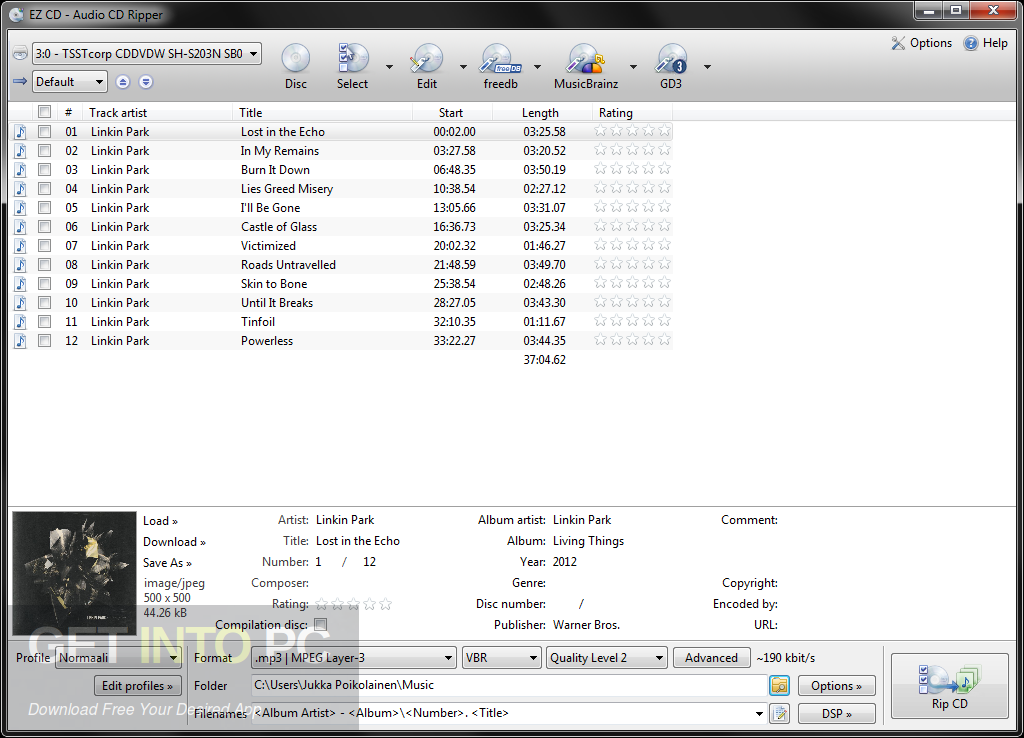
Ez Audio Converter Mac Free Download Cnet
Click on File in the upper left hand corner of iTunes. If the File menu is not there press CTRL + B at the same time and the menu will appear. To add a single file to iTunes, click on Add File to Library. To add a folder of songs, click on Add Folder to Library. Navigate to the file or folder which contains the songs you want to import and then click Select Folder. For additional help and support for EZ Vinyl/Tape converter please click ION Audio Technical Support & Warranty Service Whether you are a customer or dealer, if you already own an ION Audio product, or if you just have pre-sales questions, the ION Audio technical support team is available to help! Visit the link below to connect with any of the following support options: online community support, phone support, email support.




